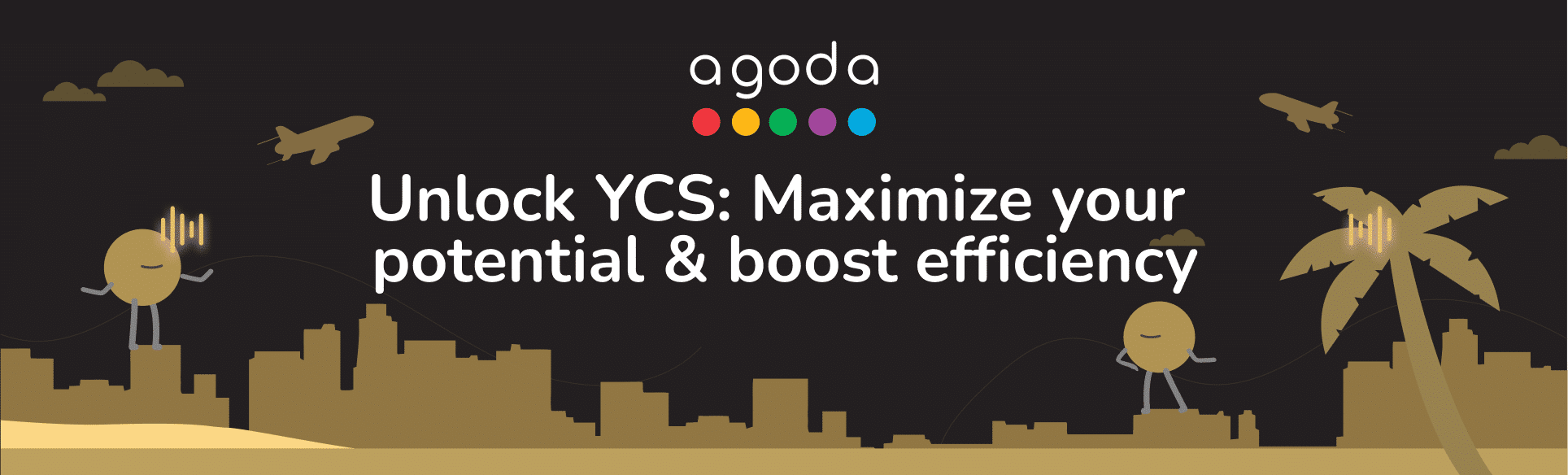You can add and manage who can access your listing on the extranet. How you do this depends on your property type. Learn more about property types here.
Managing user access for hotel-type properties and multi-unit homes
Adding a new user
- Sign in to YCS. If you manage multiple properties, select it from Listings.
- Go to Settings >> User management.
- Click Add a new user.
- Enter the user’s name, email address to be associated with the YCS account, and phone number.
- Select all properties the user should have access to, then select the user roles for each property.
- Click Apply.
Editing user details and access
- Sign in to YCS. If you manage multiple properties, select it from Listings.
- Go to Settings >> User management.
- Click the edit icon for user you want to update.
- Edit the user details as needed.
- Update user roles in the dropdown, or click the trash icon to remove the user’s access to that property. Remove a user’s access to all properties at once by clicking Revoke all access.
- Carefully review all changes, then click Proceed to save the changes.
Add or edit phone numbers contact details
- Sign in to YCS. If you manage multiple properties, select it from Listings.
- Go to Settings >> User management.
- Select the country code and enter the phone number.
- Click Apply, then review the summary and click Proceed.
- A confirmation request will be sent to your registered email address.
- Open the email and click Confirm to finalize the update.
Please note that:
- If your phone number requires updating, re-authentication via OTP will be necessary. This process provides temporary access so that you can edit your phone number while ensuring your account’s continued security.
- Each YCS user can only have one phone number listed.
- Multiple YCS users can share the same phone number.
- The above steps may not be applicable to some properties.
User roles and access levels
|
Role name |
Access level |
| Admin | Full access to Property’s Extranet except Finance |
| Content Only | Manage content only |
| Reservations Only | Manage reservations only |
| Finance — Supervisor | Review and approve payments. and manage bank accounts |
| Finance –Card Info Viewer | Review and approve payments, and view UPC details |
| Finance — General | Review and approve payments |
A few things to note about user roles:
- Any user can assign, edit, or remove roles for other users if the assignee’s role is lower or equal in rank.
- Admins hold the top position, having full access to the property’s extranet and being the only role that can manage all other role types.
- Content Only and Reservations Only users can only manage roles of their own type and grant them to other users respectively.
- Finance – Supervisors can manage both General and Supervisor roles.
- Finance – Card Info Viewers may control General roles and their own, ensuring system integrity by regulating the distribution of access rights.
- Finance – General users can only manage roles of their own type.
Two-factor authentication and notifications
For security purposes, we have implemented Two-Factor Authentication (2FA) for changes in user management. This means that alongside your password, a second level of verification will be required to make changes. 2FA will be required for all user modifications, ensuring that only authorized personnel are able to adjust these settings.
Furthermore, to ensure transparency and keep all team members up to date, we send out notifications to all Admin accounts whenever any modifications are made to user settings or property access rights. This gives Admins full awareness of changes made to user configuration, regardless of the nature of the alteration, and allows immediate action if any change is unauthorized or mistaken. This consistent communication aids in seamless role management within YCS.
Managing user access for single-unit homes
To manage user access to your property on the extranet, please contact us for support.
FAQs
The YCS User Management tool is a self-service feature in YCS that allows you to manage user roles and access rights for your property.
There are various roles, each with its own set of permissions. For instance, Admin has full access to your property’s extranet, Content Only manages content, and Reservations Only manages reservations. There are also various finance roles, each tailor-made for specific finance-related tasks.
Go to the edit window and check or uncheck the roles from the drop-down list.
The Trash button will revoke all access of a user to a single property.
The “Revoke All Access” button will revoke the access of a user to all properties in YCS. Use this button with caution.
The ability to assign roles depends on your own role and its hierarchy. Users can assign/edit/remove roles that are equal or lower level than their own, but Admin users can manage all roles.
New users can log in via “Forgot my password.” For more details, refer to How do I log in to the Agoda extranet?
Only the person who is initiating the changes to user roles or access rights will need to complete the 2FA process. This precaution is taken to verify the identity of the person making the changes, ensuring that these changes are intentional and authorized.
The notifications sent to Admins will alert them to all modifications made to user roles and access rights. This means you will be aware of any changes in the configuration, no matter how minor or major they might be.
Contact us
Still looking for a solution? Contact us via the YCS Need Help Button or other methods.
Was this article helpful?
%
%
Thanks for your feedback!