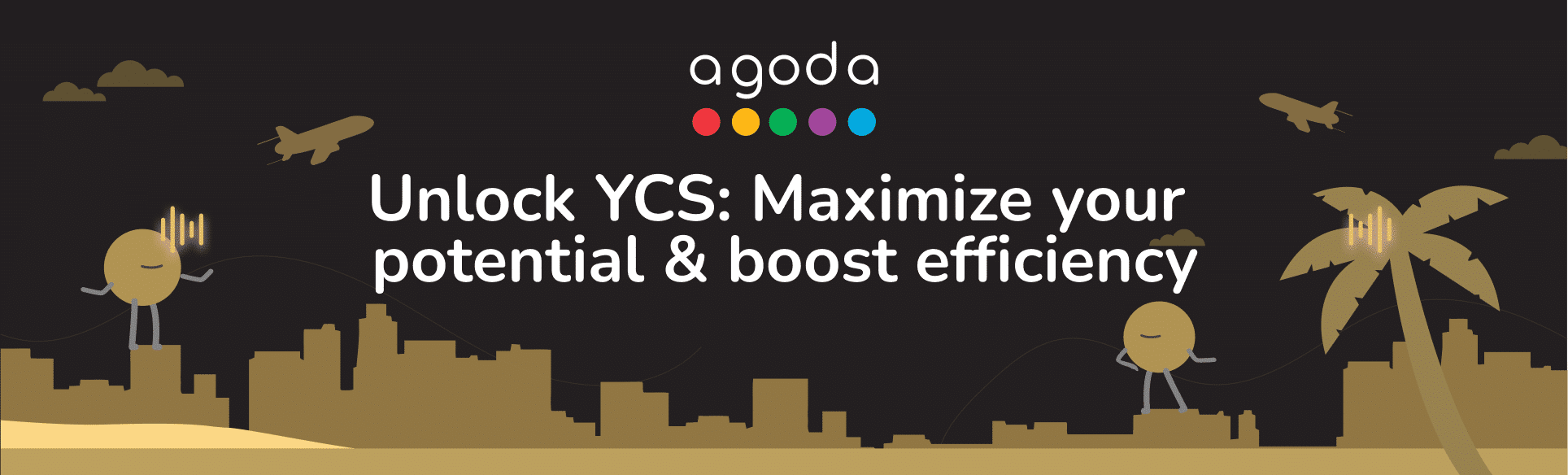In this article:
Adding a bank account
If your property is using bank transfer, you can add your bank details to receive payouts.
- Sign in to YCS. If you manage multiple properties, select one from Listings.
- Go to Finance >> Payout accounts.
- Click Add account.
- Enter the required details into the form in English characters.
Special characters such as = ! “ $ % & : * < > ; , # { } [ ] \ _ ^ | ~ @) will not be accepted. If your bank account details contain “&”, please replace it with “and”.
- Click Choose File to upload the required documents.
- Review your details, then click Submit.
Once you’ve added your bank account, it will be listed under Bank accounts as Pending while it undergoes verification. We’ll reach out to you via email within 5 business days to inform you if your account is approved or if additional documents are required. If you want to add more accounts, repeat the steps above. If you do not receive any update from us regarding the verification of your bank account within 5 business days, please send a follow-up email to biz@agoda.com.
Assigning a bank account to your property
The bank account you add will be automatically assigned to your property if there are no other accounts listed. You can check which account is assigned to your property under Property payout details. If your property has no account assigned or you want to change the account, you can do so at any time.
- Sign in to YCS. If you manage multiple properties, select one from Listings.
- Go to Finance >> Payout accounts.
- Click the three dots next to the property you want to assign a new account to, then select Assign new account.
- Select the account you want to use to receive payouts.
- Click Confirm.
Assigning an approved bank account to other listings
If you have listed multiple properties on Agoda that receive payouts by bank transfer, you can quickly assign an existing account to selected properties or all of them at once. This can be done from Payout accounts.
The bank account you want to assign must be approved by Agoda before you can take this action. The account will only be assigned to the properties in your Listings that are set to receive payouts by bank transfer.
- Sign in to YCS. If you manage multiple properties, select one from Listings.
- Go to Finance >> Payout accounts.
- Click the three dots next to the bank account you want to use, then select Assign to other properties. Choose one of the two options:
- All available properties (the bank account will be assigned to all properties without showing a list)
- Manually select properties (you will see a list of all available properties and can select which ones to assign)
- Click Confirm.
What should I prepare to add a bank account?
Bank details
- Bank location
Country where your bank is located. For properties in the following locations, only a local bank within the same country as the property is allowed: China, Japan, Thailand, Malaysia, Hong Kong, Taiwan, Vietnam, Philippines, Indonesia, and India. - Account holder or beneficiary name
Either the name that appears on the bank account or the name of your chosen beneficiary. - Account holder’s or beneficiary’s phone number
Phone number associated with the provided account holder or beneficiary name. - Bank account name
Exact name that appears on the bank account. - Bank account number
Series of numbers on your bank book. - Bank name, branch name, and Swift Code
Bank name, location, and identification code used to identify the exact branch of your bank account. - Account type
We only accept savings accounts. - Currency type
Local currency according to your property’s location. - Bank address
This is the address of the exact branch where you set up your bank account.
Supporting documents
Once you have filled in your bank details, upload supporting documents to verify your bank account details are valid and ready to receive payouts. When uploading your documents, please ensure that the bank account holder’s name matches the name on the government-issued identification and that all documents are up-to-date and valid. The documents required to add your bank account include:
- Proof of bank account ownership that clearly shows bank account name and bank account number:
- Bank account passbook (paper/digital)
- Bank statement (unlocked file)
- Official bank account letter (containing account name and number)
- Bank account opening certificate
- Cancelled check
- (ONLY for personal accounts) Government-issued IDs matching the account holder’s name with clearly displayed bank account information.
Examples of accepted supporting documents by country
| Country | Government-issued ID |
| Thailand |
|
| Taiwan |
|
| Philippines |
|
| Malaysia |
|
| Indonesia |
|
| South Korea |
|
| India |
|
| Japan |
|
| Vietnam |
|
Country-specific requirements for adding your bank account
| Country | Requirement |
| Australia |
|
| China |
|
| India |
|
| Indonesia |
|
| Japan |
|
| Philippines |
|
| Russia |
|
| Singapore |
|
| Thailand |
|
What should I do if my bank account is rejected?
If your bank account is rejected, you will need to modify and resubmit your details. We will provide specific details about why your account was rejected via email. Common reasons include:
- Invalid characters used in the submitted bank details
- Supporting documents are missing
- The bank name does not match supporting documents
- The bank account number or IBAN is incorrect
You can modify your bank account details and submit them again for review.
- Sign in to YCS. If you manage multiple properties, select one from Listings.
- Go to Finance >> Payout accounts.
- Click the three dots next to the bank account you want to modify, then click Edit details.
- Modify the information or, if necessary, upload new supporting documents. Once your modifications are complete, click Submit.
Contact us
Still looking for a solution? Contact us via the YCS Need Help Button or other methods.
Learn more
Was this article helpful?
%
%
Thanks for your feedback!