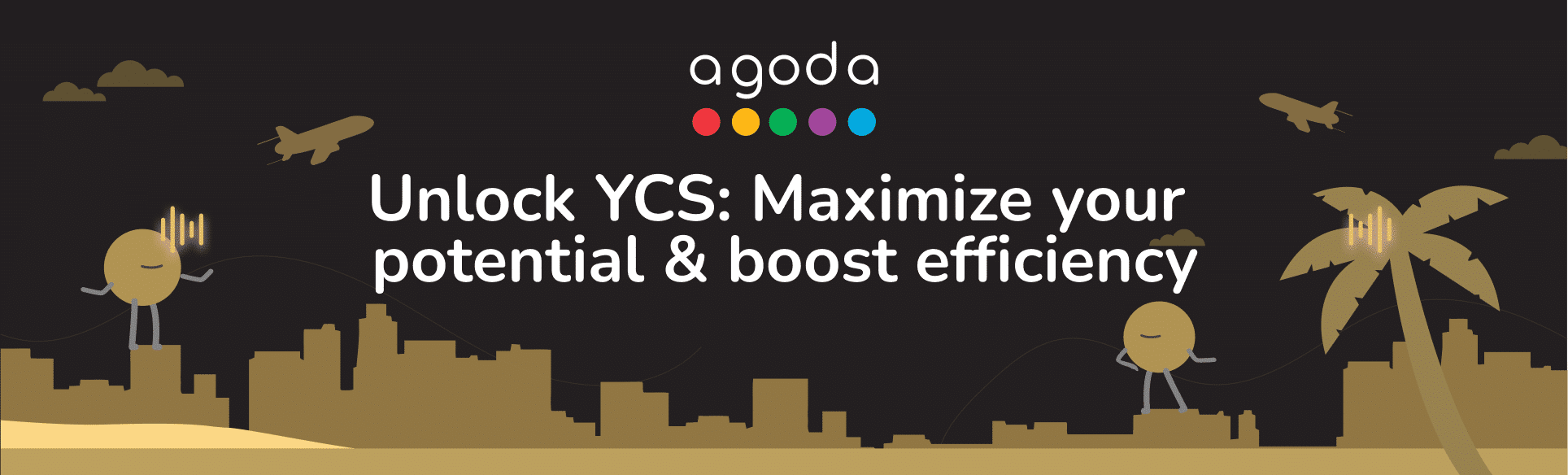Pusat Ketersediaan memberikan tampilan daftar untuk mengelola tarif dan ketersediaan properti Anda. Halaman ini dapat diakses oleh properti bertipe hotel dan rumah multi-unit.
Memperbarui ketersediaan menggunakan Pusat Ketersediaan
- Silakan masuk ke YCS. Jika Anda mengelola beberapa properti, pilih dari Daftar Properti.
- Buka Tarif dan Ketersediaan >> Pusat Ketersediaan.
- Atur tampilan Anda untuk menampilkan tanggal dan kamar yang ingin diperbarui.
- Pilih rentang tanggal di kiri atas halaman. Jika Anda ingin kembali ke tanggal saat ini, cukup klik “Hari Ini”.
- Sederhanakan tampilan dengan mengklik dropdown Kamar dan hanya pilih kamar yang ingin Anda tampilkan. Apabila ada beberapa kamar, klik baris dengan nama kamar untuk menutupnya sementara hingga Anda siap memperbaruinya.
- Kamar akan diurutkan berdasarkan abjad. Geser ke atas dan ke bawah untuk melihat semua kamar, dan geser ke kanan dan kiri untuk melihat semua tanggal dalam rentang tanggal yang dipilih.
- Pada baris Ketersediaan yang tersisa di kamar yang Anda ingin perbarui, pilih tanggal yang Anda ingin perbarui atau tarik penggeser bewarna biru utuk memilih beberapa tanggal.
- Pada pop-up yang muncul, edit jumlah kamar yang tersedia, kemudian klik Perbarui.
Memperbarui tarif kamar menggunakan Pusat Ketersediaan
- Silakan masuk ke YCS. Jika Anda mengelola beberapa properti, pilih dari Daftar Properti.
- Buka Tarif dan Ketersediaan >> Pusat Ketersediaan.
- Pada baris struktur harga dan kamar yang ingin Anda perbarui, pilih tanggal atau tarik penggeser bewarna biru untuk memilih beberapa tanggal.
- Edit tarif, kemudian klik Perbarui.
Untuk detail instruksi tentang cara memperbarui tarif dan ketersediaan, tonton video di bawah ini.
Bagaimana cara menutup properti saya untuk sementara waktu?
Apabila Anda harus menutup properti Anda untuk sementara waktu karena renovasi yang besar, pemulihan dari bencana alam, atau peraturan pemerintah, kami sangat menyarankan untuk tetap menghargai setiap pesanan yang telah dibuat, bahkan selama periode properti direncanakan tutup. Untuk pesanan apa pun yang tidak dapat diakomodasi, harus ditawarkan akomodasi alternatif sebagai gantinya. Temukan informasi lebih lanjut di sini. Untuk menonaktifkan sementara properti Anda, kami sarankan Anda cukup menutup ketersediaan Anda untuk waktu yang diperlukan di YCS. Jika Anda menggunakan channel manager atau dukungan konektivitas lainnya, pastikan untuk memperbarui ketersediaan Anda menggunakan platform konektivitas yang telah ditentukan. Ini untuk menghindari kegagalan pembaruan ketersediaan jika Anda hanya memperbaruinya di YCS. Untuk properti dalam perjanjian dengan Agoda yang mencakup jaminan ketersediaan atau alokasi, silakan hubungi kami untuk bantuan lebih lanjut.
FAQ
Jika properti Anda terhubung ke channel manager, Anda perlu memperbarui harga dan ketersediaan langsung ke sistem mereka. Silakan hubungi tim dukungan channel manager jika Anda membutuhkan bantuan lebih lanjut.
Sesuai perjanjian kemitraan dengan Agoda, properti bertanggung jawab untuk mengelola inventaris, ketersediaan, dan harga. Partner dapat mempertimbangkan untuk menghubungi channel manager untuk membantu mereka dalam hal ini. Informasi selengkapnya tersedia di sini: Bagaimana cara mengelola koneksi Channel Manager saya?
Halaman ini akan mencerminkan ketersediaan yang telah diperbarui oleh Channel Manager. Namun, harap perbarui ketersediaan di sisi Channel Manager Anda, dan hanya rujuk halaman ini untuk wawasan saja. Nantikan informasi terbaru tentang fitur ini!
Silakan hubungi kami untuk bantuan lebih lanjut. Jika Anda tidak memiliki akses ke YCS atau tidak menggunakan platform konektivitas. Kami akan membantu Anda untuk menghentikan sementara properti tersebut. Perlu diketahui bahwa jika Anda menggunakan metode ini, Anda perlu menghubungi kami saat ingin menghidupkan kembali properti Anda.
Berdasarkan Syarat dan Ketentuan Agoda, Agoda dapat terus memasarkan properti Anda dari inventaris yang disediakan untuk Agoda oleh pihak ketiga yang memiliki perjanjian distribusi terpisah dengan Anda. Anda dapat menghubungi pihak-pihak ini secara langsung jika ada pertanyaan atau perlu bantuan lebih lanjut.
Hubungi kami
Masih mencari solusi? Hubungi kami melalui Tombol Butuh Bantuan YCS atau metode lainnya.
Selengkapnya
Apakah artikel ini membantu?
%
%
Terima kasih atas masukan Anda!