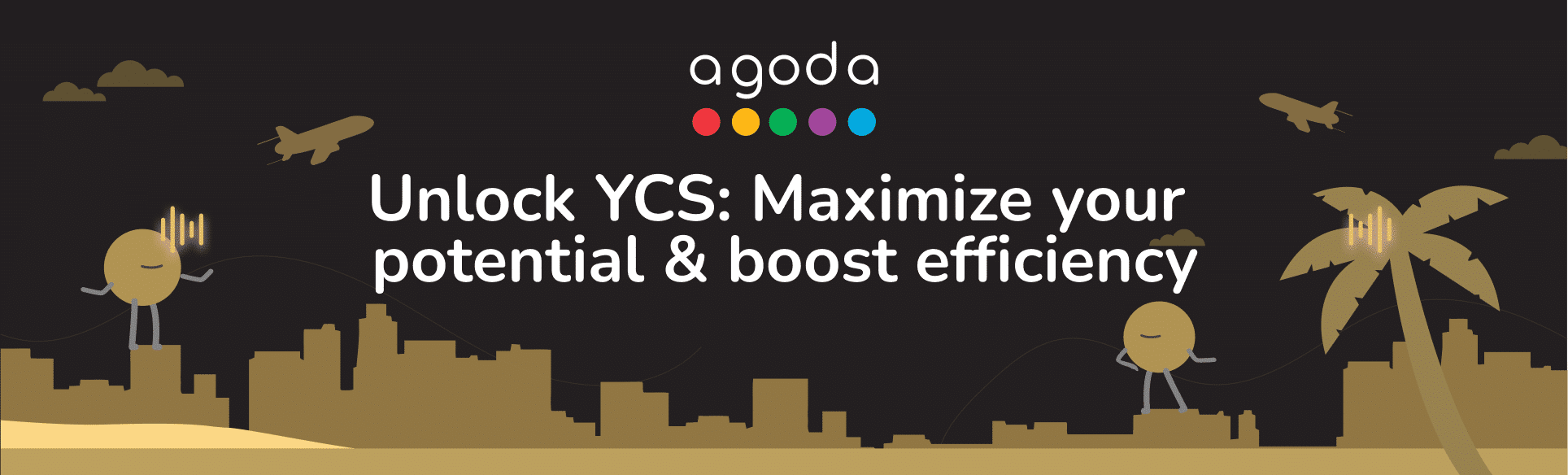今後の数週間または数か月の料金と在庫を管理することで、検索結果における貴施設の露出をアップできるほか、宿泊を事前に予約する多くの旅行者へのリーチが広がります。これは、シームレスな運営を確保して、ゲストの期待に応えるためにも重要なステップとなります。「在庫調整」ページまたはカレンダーを通じて料金と在庫の管理を行い、潜在的なゲストが客室を予約できるようにしましょう。
How do I manage rates and availability in the Availability Center?
- Sign in to YCS.
- Click on Rates and availability >> Availability Center.
- Set your view to include the dates and rooms you want to update.
- Select the date range in the top left of the page. When you want to return to the current date, just click Today.
- Simplify your view by clicking the Rooms dropdown and selecting only the rooms you want to display. When working with multiple rooms, click on the row with the room name to collapse it until you’re ready to update.
- Rooms will be listed out in alphabetical order. Scroll up and down to view all rooms, and scroll right and left to see all dates in the selected date range.
- Find the Remaining room nights available row under the room you want to update availability for, then click the cell for a date you want to adjust.
- In the pop-up that appears, input the number of rooms you want to sell for these dates and click Update.
- Manage prices by clicking a cell in the rate plan row and using the blue sliders to select multiple dates.
- Enter the price for the rate plan in the pop-up >> Click Update.
For detailed instructions on updating your rates and availability, watch the video below.
How do I manage rates and availability in the Calendar?
- Sign in to YCS.
- Click on Rates and availability >> Calendar.
- Click a date to select it, or click and drag your mouse across all the dates you want to update. Click and drag the blue sliders to make further adjustments to the date range.
- More settings will become visible once a date is selected. You can make changes to the start and end date here, which is especially useful when adding rates and availability for longer periods.
- Click Select specific days to update availability for only weekdays, weekends, or certain days of the week.
- The room(s) you’ve selected to be displayed will be shown under Availability along with the number of rooms ready to sell. Click Show More to reveal the full list of rooms.
- If a room has varying availability for the selected dates, the rooms to sell will be labeled as Multiple.
- Update the number of rooms to sell for each room.
- Under Rate Plan, enter the room price for each rate plan.
- Review your availability and rate details, then click Save.

What is included in the Advanced tab?
Within the information window (shown on the right-hand side of the calendar), there are two tabs: Basic and Advanced. The Advanced tab enables you to update specific details for each room type, such as booking restrictions, as well as the minimum and maximum length of stay for each rate plan.
- Check-in not allowed and Check-out not allowed
|
Check-in not allowed |
Check-out not allowed |
| Restrict check-ins on a specific date (or date range).
If a guest’s stay includes this date, but does not begin on this date, your property will be bookable. However, if a guest’s stay begins on this date, your property will not be bookable. |
Restrict check-outs on a specific date (or date range).
If a guest’s stay includes this date, but does not end on this date, your property will be bookable. However, if a guest’s stay ends on this date, your property will not be bookable. |

How do I restrict check-in and check-out dates on the Calendar?
- Go to YCS >> Rates & Availability >> Calendar.
- Select the room type and rate plan that you want to update.
- On the Calendar, select the date or date range.
- Within the information window (shown on the right-hand side of the calendar), click on the Advanced tab.
- Tick the relevant box to close dates to check-in or check-out.
- Click Save.

How do I set the minimum/maximum length of stay?
- Go to YCS >> Rates & Availability >> Calendar.
- Select room type and rate plan that you want to update.
- Select the date or date range that you would like apply the policy.
- Within the information window (shown on the right-hand side of the calendar), click on the Advanced tab and add the minimum stay or maximum stay.
- Click Save.

How do I set the minimum nights for stay-through?
To help you secure higher occupancy during peak periods, we have implemented a minimum night for stay-through. This function allows you to set a minimum length of stay by specifying the number of nights that must be booked for stays that include a restricted date (e.g. Monday) within the entire period of stay.
- Go to YCS >> Rates & Availability >> Calendar.
- Select room type and rate plan that you want to update.
- Select the date or date range that you would like to apply the policy.
- Within the information window (shown on the right-hand side of the calendar), click on the Advanced tab and tick the box to Set min night for stay-through.
- Add the # of nights.
- Click Save.

最低滞在日数と「指定日を含んだ連泊」ルールの最低滞在日数の違い
- 最低滞在日数は、到着日/チェックイン日にのみ適用されます。
- 「指定日を含んだ連泊」ルールの最低滞在日数は、宿泊期間全体に適用されます。つまり、日付範囲が制限日を含む場合は、その制限日に設定された規則に従う必要があります(制限日が出発日/チェックアウト日の場合を除く)。
例として、1月1日(金曜)を制限日に設定したケースをご説明します。
- 最低滞在日数は、1月1日(金曜)を到着日/チェックイン日とする予約にのみ適用されます。
- 「指定日を含んだ連泊」ルールは、1月1日(金曜)が含まれるすべての滞在期間に適用されます。 ただし、1月1日(金曜)を出発日/チェックアウト日とする滞在期間には適用されません。
予約受付停止の理由
- 大規模な改装
- 政府の規制を受けて
- 自然災害
休業が計画的なものであるか否かに関わらず、 アゴダ のお客様が作成した貴施設への予約は、すべて受け入れていただくことを強く推奨いたします 。 たとえ休業期間間際に作成されたものであっても、 確定済みの予約であれば、原則として受け入れていただく必要があります。 受け入れができない予約については、代替宿泊施設を提供する必要があります。 詳細な手順については 関連記事「ゲストを受け入れることができない場合はどうすればいいですか?」 さらに、 代替案 を ご提示いただけない場合は、代替宿泊施設の手配に対して発生する 費用を アゴダにお支払い いただきます。
よくあるご質問
貴施設がサイトコントローラーと連携している場合は、サイトコントローラーのシステムから料金や在庫を直接更新する必要があります。さらにサポートが必要な場合は、サイトコントローラーのサポートチームにお問い合わせください。
アゴダとのパートナーシップ契約に従って、在庫や空室状況、価格を管理するのは貴施設の責任です。 サイトコントローラーに接続して解決策を確認することをご検討ください。 詳細については、こちらを参照してください。 サイトコントローラーにはどうすれば接続できますか?
サイトコントローラーにて更新した在庫状況がこのページに反映されます。サイトコントローラーにて在庫を更新し、分析の確認のためだけにこのページを参照してください。当機能に関するさらなるアップデートにご期待ください。
アゴダ®一般規約に基づき、アゴダは、貴施設が契約している第三者がアゴダに在庫を提供することで、貴施設の在庫を販売できるものとしています。ご不明な点がある場合は、貴施設が提携している第三者に直接お問い合わせくださいますよう、お願いいたします。
Contact us
Still looking for a solution? Contact us via the YCS Need Help Button or other methods.
その他の関連記事
この記事は役に立ちましたか?
%
%
ご意見をお寄せいただきありがとうございます。