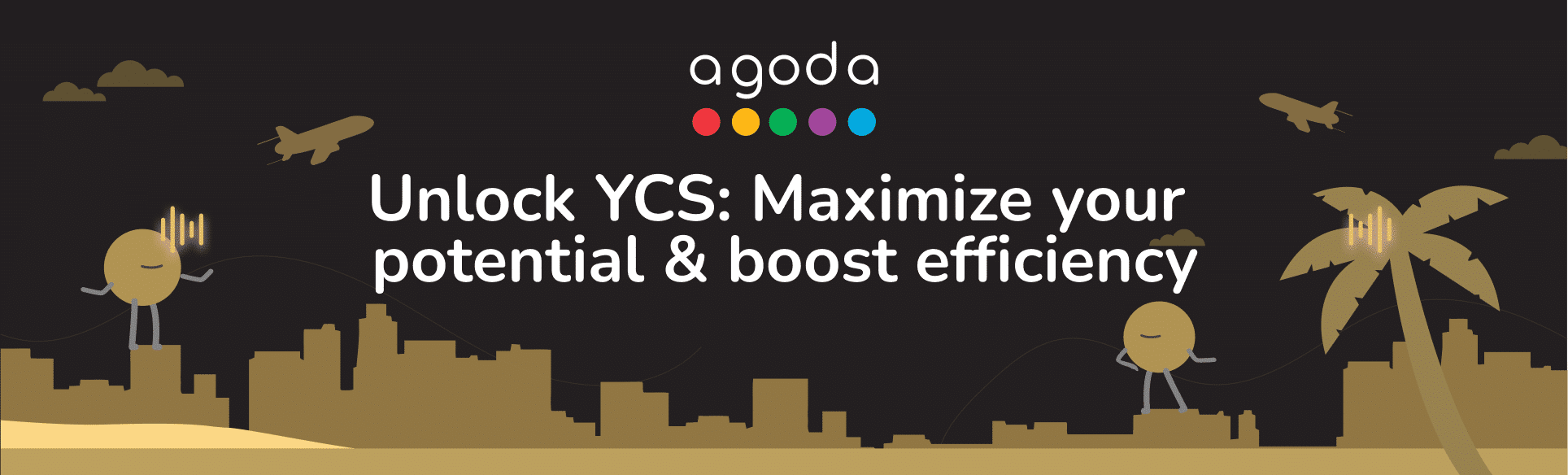การจัดการราคาและห้องพักว่างที่เปิดให้จองสำหรับช่วงสองสามสัปดาห์หรือหลายเดือนข้างหน้าจะช่วยให้ที่พักของท่านปรากฏในผลการค้นหามากขึ้น ขณะเดียวกันก็ขยายการเข้าถึงกลุ่มนักเดินทางจำนวนมากที่ต้องการจองที่พักล่วงหน้า การจัดการราคาจึงเป็นขั้นตอนสำคัญที่ช่วยให้ที่พักสามารถตอบสนองความต้องการของนักเดินทางและรับยอดจองได้อย่างต่อเนื่อง ที่พักจึงควรจัดการข้อมูลราคาและห้องพักที่เปิดให้จองผ่านทางหน้า “ศูนย์ข้อมูลห้องพักว่าง” (Availability Center) หรือ “ปฏิทิน” (Calendar) เพื่อให้นักเดินทางที่กำลังสนใจจองเลือกจองที่พักของท่าน
เนื้อหาของบทความนี้
- วิธีจัดการข้อมูลราคาห้องพักที่เปิดให้จองบนศูนย์ข้อมูลห้องพักว่าง
- วิธีจัดการข้อมูลราคาห้องพักที่เปิดให้จองบนหน้าปฏิทิน
- การตั้งค่าต่างๆ ในแท็บ “ขั้นสูง” (Advanced)
- อะไรคือความแตกต่างระหว่าง “จำนวนวันเข้าพักขั้นต่ำ” กับ “จำนวนคืนขั้นต่ำสำหรับการเข้าพักแบบ Stay-Through”
- วิธีปิดการให้บริการที่พักชั่วคราว
- ติดต่อเรา
- ข้อมูลเพิ่มเติม
How do I manage rates and availability in the Availability Center?
- Sign in to YCS.
- Click on Rates and availability >> Availability Center.
- Set your view to include the dates and rooms you want to update.
- Select the date range in the top left of the page. When you want to return to the current date, just click Today.
- Simplify your view by clicking the Rooms dropdown and selecting only the rooms you want to display. When working with multiple rooms, click on the row with the room name to collapse it until you’re ready to update.
- Rooms will be listed out in alphabetical order. Scroll up and down to view all rooms, and scroll right and left to see all dates in the selected date range.
- Find the Remaining room nights available row under the room you want to update availability for, then click the cell for a date you want to adjust.
- In the pop-up that appears, input the number of rooms you want to sell for these dates and click Update.
- Manage prices by clicking a cell in the rate plan row and using the blue sliders to select multiple dates.
- Enter the price for the rate plan in the pop-up >> Click Update.
For detailed instructions on updating your rates and availability, watch the video below.
How do I manage rates and availability in the Calendar?
- Sign in to YCS.
- Click on Rates and availability >> Calendar.
- Click a date to select it, or click and drag your mouse across all the dates you want to update. Click and drag the blue sliders to make further adjustments to the date range.
- More settings will become visible once a date is selected. You can make changes to the start and end date here, which is especially useful when adding rates and availability for longer periods.
- Click Select specific days to update availability for only weekdays, weekends, or certain days of the week.
- The room(s) you’ve selected to be displayed will be shown under Availability along with the number of rooms ready to sell. Click Show More to reveal the full list of rooms.
- If a room has varying availability for the selected dates, the rooms to sell will be labeled as Multiple.
- Update the number of rooms to sell for each room.
- Under Rate Plan, enter the room price for each rate plan.
- Review your availability and rate details, then click Save.

What is included in the Advanced tab?
Within the information window (shown on the right-hand side of the calendar), there are two tabs: Basic and Advanced. The Advanced tab enables you to update specific details for each room type, such as booking restrictions, as well as the minimum and maximum length of stay for each rate plan.
- Check-in not allowed and Check-out not allowed
|
Check-in not allowed |
Check-out not allowed |
| Restrict check-ins on a specific date (or date range).
If a guest’s stay includes this date, but does not begin on this date, your property will be bookable. However, if a guest’s stay begins on this date, your property will not be bookable. |
Restrict check-outs on a specific date (or date range).
If a guest’s stay includes this date, but does not end on this date, your property will be bookable. However, if a guest’s stay ends on this date, your property will not be bookable. |

How do I restrict check-in and check-out dates on the Calendar?
- Go to YCS >> Rates & Availability >> Calendar.
- Select the room type and rate plan that you want to update.
- On the Calendar, select the date or date range.
- Within the information window (shown on the right-hand side of the calendar), click on the Advanced tab.
- Tick the relevant box to close dates to check-in or check-out.
- Click Save.

How do I set the minimum/maximum length of stay?
- Go to YCS >> Rates & Availability >> Calendar.
- Select room type and rate plan that you want to update.
- Select the date or date range that you would like apply the policy.
- Within the information window (shown on the right-hand side of the calendar), click on the Advanced tab and add the minimum stay or maximum stay.
- Click Save.

How do I set the minimum nights for stay-through?
To help you secure higher occupancy during peak periods, we have implemented a minimum night for stay-through. This function allows you to set a minimum length of stay by specifying the number of nights that must be booked for stays that include a restricted date (e.g. Monday) within the entire period of stay.
- Go to YCS >> Rates & Availability >> Calendar.
- Select room type and rate plan that you want to update.
- Select the date or date range that you would like to apply the policy.
- Within the information window (shown on the right-hand side of the calendar), click on the Advanced tab and tick the box to Set min night for stay-through.
- Add the # of nights.
- Click Save.

อะไรคือความแตกต่างระหว่าง “จำนวนวันเข้าพักขั้นต่ำ” กับ “จำนวนคืนขั้นต่ำสำหรับการเข้าพักแบบ Stay-Through”
- จำนวนวันเข้าพักขั้นต่ำ – ใช้ได้เฉพาะวันที่มาถึง/เช็คอินเท่านั้น
- จำนวนคืนขั้นต่ำสำหรับการเข้าพักแบบ Stay-Through – มีผลตลอดระยะเวลาที่เข้าพัก หมายความว่าช่วงวันที่ใดๆ ที่ รวม วันที่จำกัด จะต้องปฏิบัติตามเงื่อนไขที่กำหนดไว้สำหรับวันที่มีข้อจำกัดนั้น (เว้นแต่วันที่ที่มีข้อจำกัดคือวันที่ออกเดินทาง/เช็คเอาต์)
ตัวอย่างเช่น หากที่พักกำหนดให้วันศุกร์ที่ 1 มกราคม เป็นวันที่มีข้อจำกัด:
- จำนวนวันเข้าพักขั้นต่ำ – ใช้ได้กับเฉพาะการจองที่มีวันที่มาถึง/เช็คอินในวันศุกร์ที่ 1 มกราคมเท่านั้น
- จำนวนคืนขั้นต่ำสำหรับการเข้าพักแบบ Stay-through – ใช้กับระยะเวลาการเข้าพักใดก็ได้ซึ่ง รวมถึง วันศุกร์ที่ 1 มกราคม อย่างไรก็ตาม ตัวเลือกนี้จะ ไม่มี ผลกับระยะเวลาการเข้าพักที่ออกเดินทาง/เช็คเอาต์ใน วันศุกร์ที่ 1 มกราคม
วิธีปิดที่พักชั่วคราว
สำหรับการปิดที่พักชั่วคราว เราขอแนะนำให้ท่านไปที่ระบบ YCS แล้ว ปิดการจองห้องพัก สำหรับช่วงเวลาที่ท่านต้องการปิดที่พักชั่วคราว หากท่านใช้ ชาแนลเมเนเจอร์หรือระบบเชื่อมต่ออื่นๆ ในการอัปเดตข้อมูลห้องพักว่างที่เปิดให้จอง กรุณาอย่าลืมอัปเดตข้อมูลโดยใช้แพลตฟอร์มเชื่อมต่อที่เกี่ยวข้องนั้น หากท่านอัปเดตข้อมูลเฉพาะใน YCS ข้อมูลในระบบอาจไม่ถูกต้อง สำหรับที่พักที่ทำข้อตกลงกับอโกด้าซึ่งรวมถึงการรับประกันจำนวนห้องว่างที่เปิดให้จอง กรุณาติดต่อเรา เพื่อรับความช่วยเหลือเพิ่มเติม
เหตุผลที่จำเป็นต้องปิดที่พักชั่วคราว
- การปรับปรุงที่พักครั้งใหญ่
- การดำเนินการตามคำสั่งของรัฐบาล
- ภัยธรรมชาติ
ไม่ว่าสถานการณ์เหล่านี้จะเกิดขึ้นโดยที่ท่านวางแผนไว้หรือไม่ อโกด้าแนะนำอย่างยิ่งให้ท่านไม่ยกเลิกการจองของลูกค้า นั่นหมายความทุกๆ การจองที่ที่พักได้รับแม้จะเป็นในช่วงที่กำลังจะปิดให้บริการ ที่พักจำเป็นต้องให้บริการห้องพักแก่ลูกค้าที่จองที่พักไว้ สำหรับการจองใดที่ท่านไม่สามารถให้บริการแก่ลูกค้า ที่พักจะต้องหาที่พักแห่งใหม่ให้ลูกค้าเป็นการทดแทน ท่านสามารถดูขั้นตอนโดยละเอียดเพิ่มเติมได้จากบทความนี้: ทำอย่างไรหากที่พักไม่สามารถให้บริการห้องพักตามที่ลูกค้าได้จองไว้ โปรดทราบว่าหากไม่สามารถหาที่พักแห่งใหม่ให้ลูกค้า ที่พักจะต้องจ่ายเงินชดเชยให้อโกด้าสำหรับค่าใช้จ่ายในการที่อโกด้าต้องหาที่พักแห่งใหม่ให้ลูกค้า
คำถามที่พบบ่อย
หากที่พักของท่าน เชื่อมต่อกับชาแนลเมเนเจอร์ ที่พักจะต้องอัปเดตราคาและข้อมูลห้องว่างโดยตรงบนระบบของชาแนลเมเนเจอร์ โปรดติดต่อทีมช่วยเหลือของชาแนลเมเนเจอร์ หากท่านต้องการความช่วยเหลือเพิ่มเติม
ตามข้อตกลงความร่วมมือกับอโกด้า ที่พักมีหน้าที่รับผิดชอบในการจัดการสินค้าคงคลัง จำนวนห้องว่าง และราคา กรุณาลองติดต่อกับชาแนลเมเนเจอร์เพื่อขอรับความช่วยเหลือ ท่านสามารถอ่านข้อมูลเพิ่มเติมได้ที่นี่: วิธีบริหารจัดการการเชื่อมต่อกับชาแนลเมเนเจอร์
หน้าเพจจะแสดงข้อมูลห้องพักว่าที่ได้รับการอัปเดตโดยชาแนลเมเนเจอร์ อย่างไรก็ตาม กรุณาอัปเดตข้อมูลห้องพักว่างกับฝั่งชาแนลเมเนเจอร์ และดูข้อมูลในหน้านี้สำหรับข้อมูลเชิงลึกเท่านั้น โปรดติดตามข่าวสารอัปเดตเพิ่มเติมเกี่ยวกับการให้บริการฟีเจอร์นี้
กรุณา ติดต่อเรา เพื่อรับความช่วยเหลือเพิ่มเติม หากท่านไม่มีสิทธิ์เข้าถึงระบบ YCS หรือไม่ได้ใช้แพลตฟอร์มการเชื่อมต่อ ทีมงานของเราจะช่วยปิดการลงประกาศที่พักเป็นการชั่วคราวให้ท่าน โปรดทราบว่าหากท่านหยุดลงประกาศที่พักด้วยวิธีนี้ เมื่อท่านต้องการลงประกาศที่พักอีกครั้ง ท่านจำเป็นต้องติดต่อเราเพื่อแจ้งด้วยเช่นกัน
ภายใต้ข้อกำหนดและเงื่อนไขของอโกด้า อโกด้าอาจยังคงสามารถลงประกาศที่พักของท่านต่อไปโดยเป็นการลงประกาศห้องพักที่อโกด้าได้รับจากพาร์ทเนอร์บุคคลที่สามซึ่งที่พักทำข้อตกลงด้วย ที่พักสามารถติดต่อผู้ให้บริการเหล่านี้โดยตรงหากมีข้อสงสัยหรือปัญหาใดๆ
Contact us
Still looking for a solution? Contact us via the YCS Need Help Button or other methods.
ข้อมูลเพิ่มเติม
บทความนี้มีประโยชน์หรือไม่
%
%
ขอบคุณสำหรับความคิดเห็นของท่าน