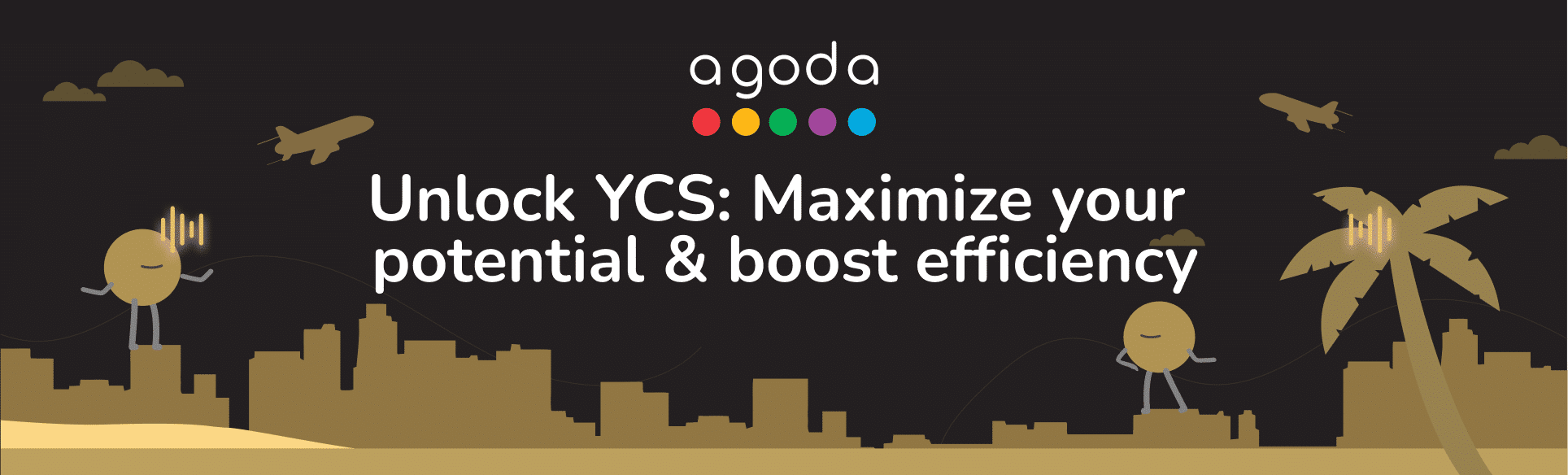管理未来几周或几个月的房价和房量,有助于提高贵住宿在搜索结果中的曝光度,同时还可以触达更多提前预订住宿的旅客。这一步非常关键,有助于确保您的业务顺利开展,满足客人的预期。通过“房量中心”或“日历”管理您的房价和房量,吸引潜在客人下单预订。
How do I manage rates and availability in the Availability Center?
- Sign in to YCS.
- Click on Rates and availability >> Availability Center.
- Set your view to include the dates and rooms you want to update.
- Select the date range in the top left of the page. When you want to return to the current date, just click Today.
- Simplify your view by clicking the Rooms dropdown and selecting only the rooms you want to display. When working with multiple rooms, click on the row with the room name to collapse it until you’re ready to update.
- Rooms will be listed out in alphabetical order. Scroll up and down to view all rooms, and scroll right and left to see all dates in the selected date range.
- Find the Remaining room nights available row under the room you want to update availability for, then click the cell for a date you want to adjust.
- In the pop-up that appears, input the number of rooms you want to sell for these dates and click Update.
- Manage prices by clicking a cell in the rate plan row and using the blue sliders to select multiple dates.
- Enter the price for the rate plan in the pop-up >> Click Update.
For detailed instructions on updating your rates and availability, watch the video below.
How do I manage rates and availability in the Calendar?
- Sign in to YCS.
- Click on Rates and availability >> Calendar.
- Click a date to select it, or click and drag your mouse across all the dates you want to update. Click and drag the blue sliders to make further adjustments to the date range.
- More settings will become visible once a date is selected. You can make changes to the start and end date here, which is especially useful when adding rates and availability for longer periods.
- Click Select specific days to update availability for only weekdays, weekends, or certain days of the week.
- The room(s) you’ve selected to be displayed will be shown under Availability along with the number of rooms ready to sell. Click Show More to reveal the full list of rooms.
- If a room has varying availability for the selected dates, the rooms to sell will be labeled as Multiple.
- Update the number of rooms to sell for each room.
- Under Rate Plan, enter the room price for each rate plan.
- Review your availability and rate details, then click Save.

What is included in the Advanced tab?
Within the information window (shown on the right-hand side of the calendar), there are two tabs: Basic and Advanced. The Advanced tab enables you to update specific details for each room type, such as booking restrictions, as well as the minimum and maximum length of stay for each rate plan.
- Check-in not allowed and Check-out not allowed
|
Check-in not allowed |
Check-out not allowed |
| Restrict check-ins on a specific date (or date range).
If a guest’s stay includes this date, but does not begin on this date, your property will be bookable. However, if a guest’s stay begins on this date, your property will not be bookable. |
Restrict check-outs on a specific date (or date range).
If a guest’s stay includes this date, but does not end on this date, your property will be bookable. However, if a guest’s stay ends on this date, your property will not be bookable. |

How do I restrict check-in and check-out dates on the Calendar?
- Go to YCS >> Rates & Availability >> Calendar.
- Select the room type and rate plan that you want to update.
- On the Calendar, select the date or date range.
- Within the information window (shown on the right-hand side of the calendar), click on the Advanced tab.
- Tick the relevant box to close dates to check-in or check-out.
- Click Save.

How do I set the minimum/maximum length of stay?
- Go to YCS >> Rates & Availability >> Calendar.
- Select room type and rate plan that you want to update.
- Select the date or date range that you would like apply the policy.
- Within the information window (shown on the right-hand side of the calendar), click on the Advanced tab and add the minimum stay or maximum stay.
- Click Save.

How do I set the minimum nights for stay-through?
To help you secure higher occupancy during peak periods, we have implemented a minimum night for stay-through. This function allows you to set a minimum length of stay by specifying the number of nights that must be booked for stays that include a restricted date (e.g. Monday) within the entire period of stay.
- Go to YCS >> Rates & Availability >> Calendar.
- Select room type and rate plan that you want to update.
- Select the date or date range that you would like to apply the policy.
- Within the information window (shown on the right-hand side of the calendar), click on the Advanced tab and tick the box to Set min night for stay-through.
- Add the # of nights.
- Click Save.

最少入住晚数和最少连住晚数有什么区别?
- 最少入住晚数– 仅适用于抵达/入住日期。
- 最少连住晚数– 适用于整个入住时段,意味着包含限制日期的任何日期范围都必须遵守为该限制日期制定的规定(除非该限制日期是离开/退房日期)。
例如,如果住宿方将1月1日星期五设置为限制日期:
- 最少入住晚数– 仅适用于1月1日星期五抵达/入住的订单。
- 最少连住晚数– 适用于包含1月1日星期五的任何入住时段。 但是,不适用于在1月1日星期五离开/退房的入住时段。
暂时关闭住宿的原因
- 大规模 装修
- 遵照政府规定
- 自然灾害
无论暂时关闭住宿是计划内还是计划外, Agoda 强烈建议您履行 Agoda用户 在 您住宿确认的每一笔订单。 也就是说, 即使 是在 住宿关闭期间, 您也需要履行用户的每一笔订单。 若您的住宿不能 接待客人入住,则应为其寻找替代住宿。 您可以在 这篇 文章中查看详细步骤: 如果无法接待客人入住,我该怎么办? 请知悉 , 如果 您无法提供替代住宿,则 必须 补偿Agoda ,以支付为客人提供替代住宿的费用。
常见问题与解答
如果您的住宿与渠道管理系统关联,您可以直接在其系统中更新您的房价和房量。如需更多帮助,请联系渠道管理系统的支持团队。
根据与Agoda的合作协议,住宿方有责任管理其库存、空房情况和房价。 合作伙伴可考虑与渠道管理系统关联,以便更好地管理。 如需更多信息,请查看: 我该如何管理与关联渠道管理系统相关的问题?
该页面将显示渠道管理系统更新的房量。不过,请在您的渠道管理系统端更新房量,该页面仅作参考。此功能或有更多更新,敬请关注!
根据Agoda的条款与条件,若您与第三方签署单独的分销协议,而该第三方也向Agoda提供您的房量库存,则我们会继续在平台出售您的客房,以推广您的住宿。若您有其他疑问或顾虑,可直接联系这些第三方。
Contact us
Still looking for a solution? Contact us via the YCS Need Help Button or other methods.
了解更多
这篇文章对您有帮助吗?
%
%
感谢您的反馈意见!