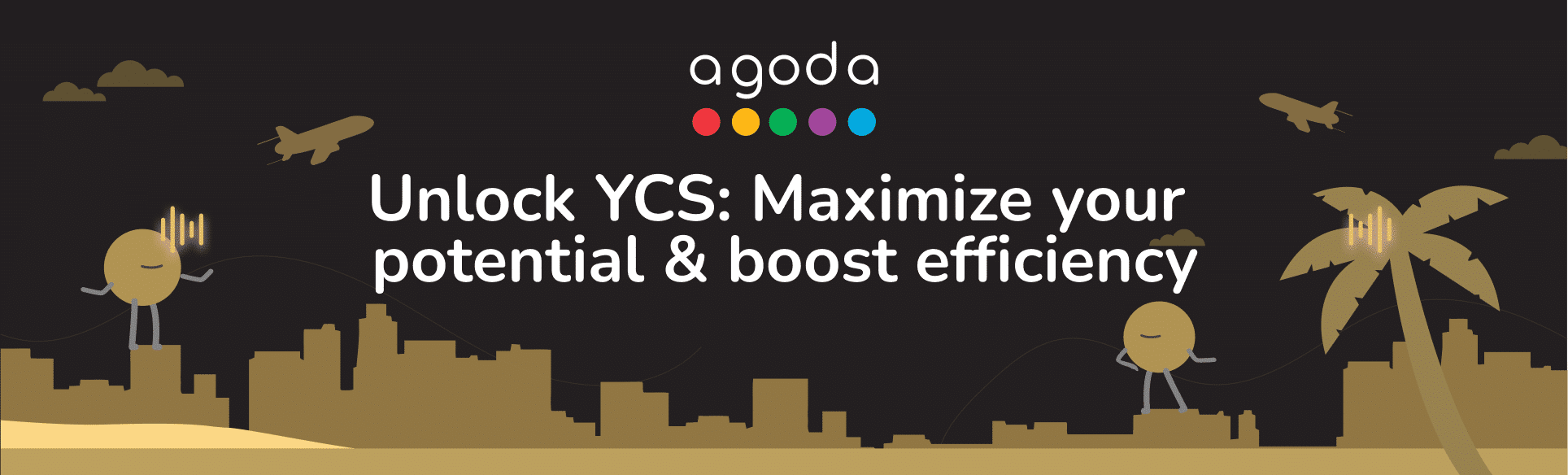You can add and manage who can access your listing on the extranet. How you do this depends on your property type. Learn more about property types here.
Managing user access for hotel-type properties and multi-unit homes
Adding a new user
- Sign in to YCS. If you manage multiple properties, select it from Listings.
- Go to Settings >> User management.
- Click Add a new user.
- Enter the user’s name, email address to be associated with the YCS account, and phone number.
- Select all properties the user should have access to, then select the user roles for each property.
- Click Apply.
Editing user details and access
- Sign in to YCS. If you manage multiple properties, select it from Listings.
- Go to Settings >> User management.
- Click the edit icon for user you want to update.
- Edit the user details as needed.
- Update user roles in the dropdown, or click the trash icon to remove the user’s access to that property. Remove a user’s access to all properties at once by clicking Revoke all access.
- Carefully review all changes, then click Proceed to save the changes.
Add or edit phone numbers contact details
- Sign in to YCS. If you manage multiple properties, select it from Listings.
- Go to Settings >> User management.
- Select the country code and enter the phone number.
- Click Apply, then review the summary and click Proceed.
- A confirmation request will be sent to your registered email address.
- Open the email and click Confirm to finalize the update.
Please note that:
- If your phone number requires updating, re-authentication via OTP will be necessary. This process provides temporary access so that you can edit your phone number while ensuring your account’s continued security.
- Each YCS user can only have one phone number listed.
- Multiple YCS users can share the same phone number.
- The above steps may not be applicable to some properties.
User roles and access levels
|
Role name |
Access level |
| Admin | Full access to Property’s Extranet except Finance |
| Content Only | Manage content only |
| Reservations Only | Manage reservations only |
| Finance — Supervisor | Review and approve payments. and manage bank accounts |
| Finance –Card Info Viewer | Review and approve payments, and view UPC details |
| Finance — General | Review and approve payments |
A few things to note about user roles:
- Any user can assign, edit, or remove roles for other users if the assignee’s role is lower or equal in rank.
- Admins hold the top position, having full access to the property’s extranet and being the only role that can manage all other role types.
- Content Only and Reservations Only users can only manage roles of their own type and grant them to other users respectively.
- Finance – Supervisors can manage both General and Supervisor roles.
- Finance – Card Info Viewers may control General roles and their own, ensuring system integrity by regulating the distribution of access rights.
- Finance – General users can only manage roles of their own type.
Two-factor authentication and notifications
For security purposes, we have implemented Two-Factor Authentication (2FA) for changes in user management. This means that alongside your password, a second level of verification will be required to make changes. 2FA will be required for all user modifications, ensuring that only authorized personnel are able to adjust these settings.
Furthermore, to ensure transparency and keep all team members up to date, we send out notifications to all Admin accounts whenever any modifications are made to user settings or property access rights. This gives Admins full awareness of changes made to user configuration, regardless of the nature of the alteration, and allows immediate action if any change is unauthorized or mistaken. This consistent communication aids in seamless role management within YCS.
Managing user access for single-unit homes
To manage user access to your property on the extranet, please contact us for support.
常见问题与解答
YCS用户管理工具是YCS的一项自助服务功能,您可以用其管理用户角色和用户对住宿的访问权限。
YCS设有多个角色,每个角色都有自己的一组权限。例如,“管理员”对您的住宿后台拥有所有权限,“仅内容”可以管理内容,“仅预订”可以管理预订。此外,还有不同的财务角色,每个角色都是针对特定的财务相关任务设计的。
前往修改窗口,从下拉列表中选中或取消选中用户角色。
“垃圾箱”按钮将撤销用户对某一住宿的所有访问权限。
“撤销所有访问权限”按钮将撤销用户对YCS中所有住宿的访问权限。请谨慎点击此按钮。
是否可指派角色取决于您自身的角色和权限级别。同等级别或更高级别的用户角色可以指派、修改或移除同等级别或更低级别的用户角色。但“管理员”用户可以管理所有角色。
新用户可点击“忘记密码”以登录。 如需更多信息,请访问如何登录Agoda YCS后台?
只有发起用户角色或访问权限变更的人员才需要完成双重验证。此安全措施是为了验证发起修改的人员的身份,确保修改是有意为之且经过授权的。
发送给“管理员”的通知将包含对用户角色和访问权限所做的所有修改。对人员配置的任何修改,无论大小,均会发送给“管理员”。
Contact us
Still looking for a solution? Contact us via the YCS Need Help Button or other methods.
这篇文章对您有帮助吗?
%
%
感谢您的反馈意见!