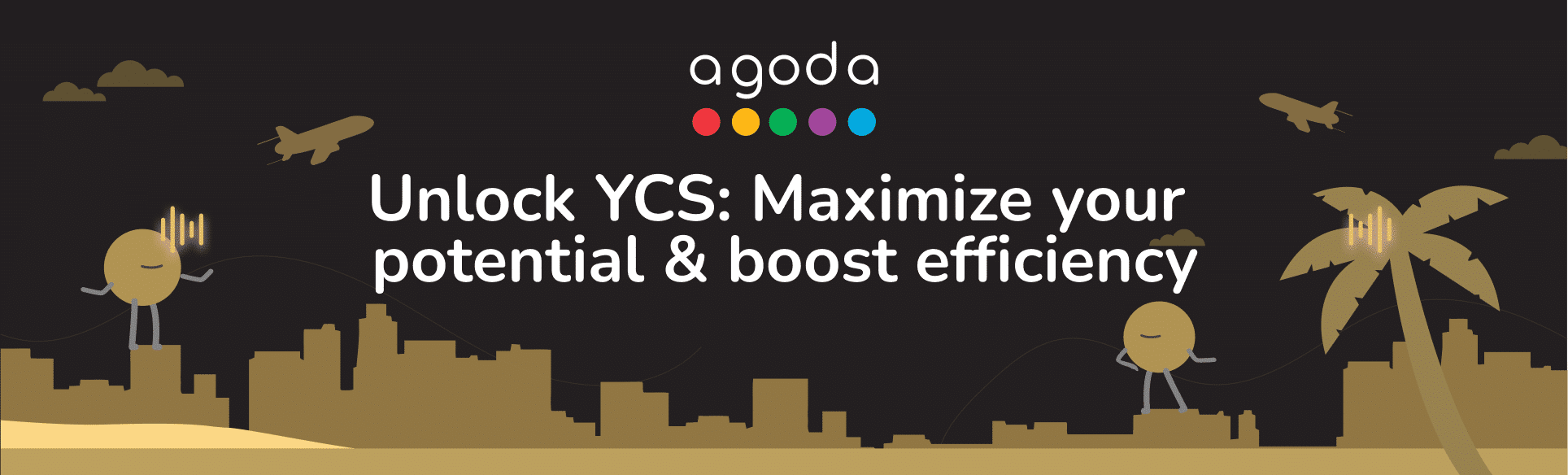管理未來幾週或幾個月的房價和空房情況,可以大大提高住宿在搜尋結果中的曝光率,同時將住宿的覆蓋範圍擴大到許多提前預訂住宿的旅客。此關鍵的一步將確保你營運更順暢,並滿足客人的期望。透過空房供應中心或日曆管理你的房價和空房情況,以便潛在客人預訂你的客房。
How do I manage rates and availability in the Availability Center?
- Sign in to YCS.
- Click on Rates and availability >> Availability Center.
- Set your view to include the dates and rooms you want to update.
- Select the date range in the top left of the page. When you want to return to the current date, just click Today.
- Simplify your view by clicking the Rooms dropdown and selecting only the rooms you want to display. When working with multiple rooms, click on the row with the room name to collapse it until you’re ready to update.
- Rooms will be listed out in alphabetical order. Scroll up and down to view all rooms, and scroll right and left to see all dates in the selected date range.
- Find the Remaining room nights available row under the room you want to update availability for, then click the cell for a date you want to adjust.
- In the pop-up that appears, input the number of rooms you want to sell for these dates and click Update.
- Manage prices by clicking a cell in the rate plan row and using the blue sliders to select multiple dates.
- Enter the price for the rate plan in the pop-up >> Click Update.
For detailed instructions on updating your rates and availability, watch the video below.
How do I manage rates and availability in the Calendar?
- Sign in to YCS.
- Click on Rates and availability >> Calendar.
- Click a date to select it, or click and drag your mouse across all the dates you want to update. Click and drag the blue sliders to make further adjustments to the date range.
- More settings will become visible once a date is selected. You can make changes to the start and end date here, which is especially useful when adding rates and availability for longer periods.
- Click Select specific days to update availability for only weekdays, weekends, or certain days of the week.
- The room(s) you’ve selected to be displayed will be shown under Availability along with the number of rooms ready to sell. Click Show More to reveal the full list of rooms.
- If a room has varying availability for the selected dates, the rooms to sell will be labeled as Multiple.
- Update the number of rooms to sell for each room.
- Under Rate Plan, enter the room price for each rate plan.
- Review your availability and rate details, then click Save.

What is included in the Advanced tab?
Within the information window (shown on the right-hand side of the calendar), there are two tabs: Basic and Advanced. The Advanced tab enables you to update specific details for each room type, such as booking restrictions, as well as the minimum and maximum length of stay for each rate plan.
- Check-in not allowed and Check-out not allowed
|
Check-in not allowed |
Check-out not allowed |
| Restrict check-ins on a specific date (or date range).
If a guest’s stay includes this date, but does not begin on this date, your property will be bookable. However, if a guest’s stay begins on this date, your property will not be bookable. |
Restrict check-outs on a specific date (or date range).
If a guest’s stay includes this date, but does not end on this date, your property will be bookable. However, if a guest’s stay ends on this date, your property will not be bookable. |

How do I restrict check-in and check-out dates on the Calendar?
- Go to YCS >> Rates & Availability >> Calendar.
- Select the room type and rate plan that you want to update.
- On the Calendar, select the date or date range.
- Within the information window (shown on the right-hand side of the calendar), click on the Advanced tab.
- Tick the relevant box to close dates to check-in or check-out.
- Click Save.

How do I set the minimum/maximum length of stay?
- Go to YCS >> Rates & Availability >> Calendar.
- Select room type and rate plan that you want to update.
- Select the date or date range that you would like apply the policy.
- Within the information window (shown on the right-hand side of the calendar), click on the Advanced tab and add the minimum stay or maximum stay.
- Click Save.

How do I set the minimum nights for stay-through?
To help you secure higher occupancy during peak periods, we have implemented a minimum night for stay-through. This function allows you to set a minimum length of stay by specifying the number of nights that must be booked for stays that include a restricted date (e.g. Monday) within the entire period of stay.
- Go to YCS >> Rates & Availability >> Calendar.
- Select room type and rate plan that you want to update.
- Select the date or date range that you would like to apply the policy.
- Within the information window (shown on the right-hand side of the calendar), click on the Advanced tab and tick the box to Set min night for stay-through.
- Add the # of nights.
- Click Save.

最少入住晚數和最低入住橫跨晚數有何分別?
- 最少入住晚數:只會對辦理入住手續當日施加限制。
- 最低入住橫跨晚數:會對整段入住期間施加限制。如入住日期範圍包括指定日期,有關入住晚數限制即會適用 (除非當日正是退房日)。
舉個例子,假設住宿決定對1月1日 (星期五) 施加限制:
- 最少入住晚數:只會對1月1日辦理入住手續的訂單施加限制。
- 最低入住橫跨晚數:適用於任何包括1月1日的入住日期範圍。 於1月1日辦理退房手續的訂單並不在適用範圍內。
暫時關閉住宿的原因
- 大規模 裝修
- 遵守政府規定
- 自然災害
無論暫時關閉住宿是在計劃中還是計劃之外,Agoda都強烈建議你履行 Agoda用戶作出的每一個訂單。也就是說,即使是在住宿關閉期間,你也需要履行用戶作出的每一個訂單。 若你的住宿不能接待客人入住,則應為其尋找替代住宿。 歡迎瀏覽文章,了解詳盡步驟:如未能讓客人入住該怎麼做? 請注意 , 如果你無法提供替代住宿,則 必須 補償Agoda ,以支付為客人提供替代住宿的費用。
常見問答
如你住宿已連結渠道管理系統,請直接利用該系統更新價格和客房供應情況。如有需要,你可聯絡渠道管理系統客戶服務人員尋求協助。
按照你與Agoda簽訂的合作協議,住宿有責任管理客房庫存、空房量和價格。 住宿夥伴可考慮連結渠道管理系統,減輕管理時的負擔。 你可閱讀以下文章了解更多: 如何管理「渠道管理系統」連線?
空房供應中心頁面是用來向你送上最新情報,其顯示的空房量資訊是採自渠道管理系統。雖然如此,請別忘了到渠道管理系統更新空房量。更多精彩功能快將登場,敬請期待!
根據Agoda條款及細則,若你與第三方簽署單獨的分銷協議,而該第三方也向Agoda提供你的房量庫存,則我們會繼續在平台出售你的客房,以推廣你的住宿。若你有其他疑問或顧慮,可直接聯絡這些第三方。
Contact us
Still looking for a solution? Contact us via the YCS Need Help Button or other methods.
了解更多
Was this article helpful?
%
%
感謝您的意見!